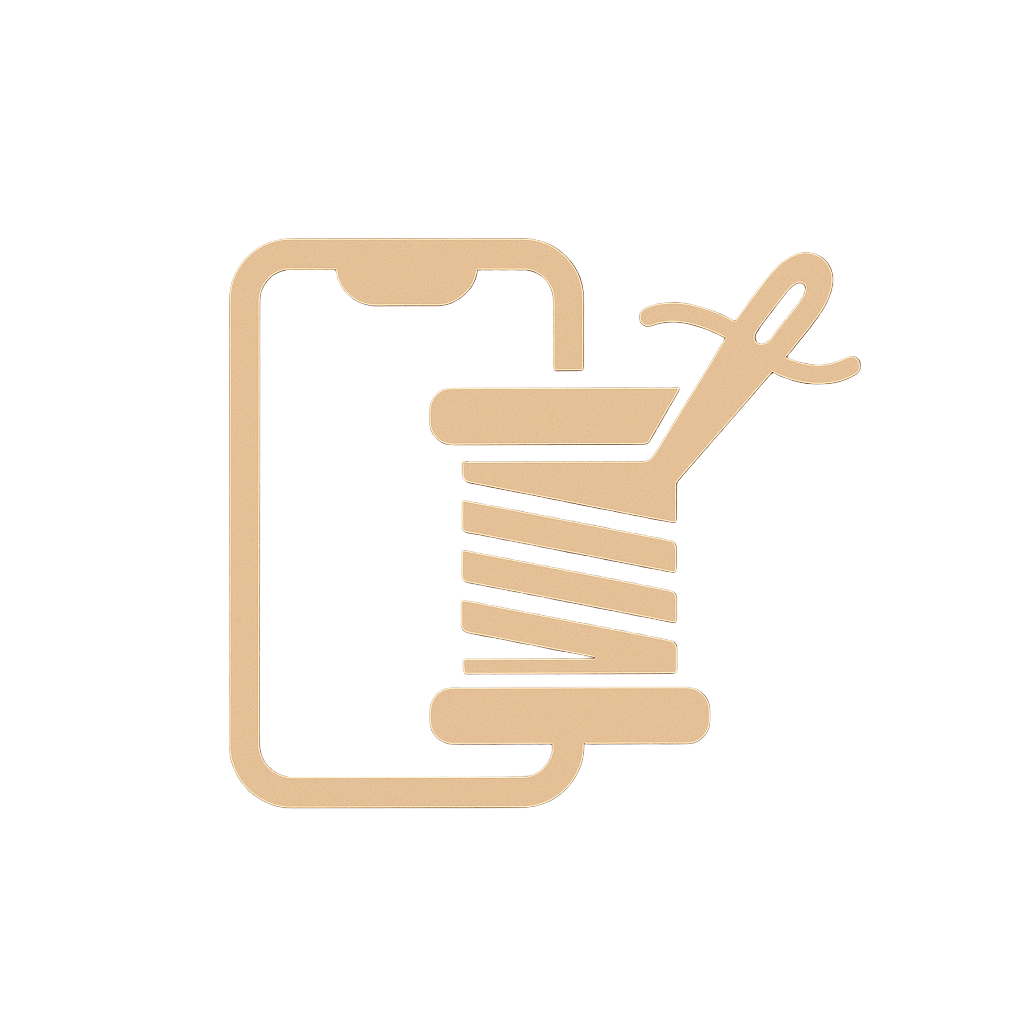How to Lock an Excel File: The Ultimate Guide
Want to protect your Excel data? Locking an Excel file is an essential step to secure sensitive information from unauthorized access. In this guide, we’ll explore various methods to password-protect Excel files and discuss the easiest, most efficient option: using Cell Stitch’s Password Protect Excel Tool.
Method 1: Online Password Protection (Recommended)
The fastest and simplest way to lock your Excel files is to use Cell Stitch’s Password Protect Tool. With just a few clicks, you can secure your Excel files directly in your browser.
How to Use:
- Visit the Password Protect Excel Tool
- Upload your Excel file
- Set a strong password (minimum 8 characters)
- Click “Protect” and download your locked file
Key Benefits:
- No software installation required
- Quick and easy password setup
- Secure, browser-based encryption
- Supports all Excel file formats
Method 2: Excel’s Built-In Password Feature
Excel offers a built-in option to lock files with a password. However, this method requires Excel software and can be more complex for batch protection.
How to Use:
- Open your Excel file
- Go to “File” → “Info” → “Protect Workbook” → “Encrypt with Password”
- Enter your password and confirm it
- Save the file to apply the protection
Method 3: Using VBA Code
For those familiar with programming, VBA (Visual Basic for Applications) in Excel can add passwords to multiple files at once. This method, however, requires technical knowledge.
Sample VBA Code:
Sub ProtectWorkbook()
Dim ws As Worksheet
For Each ws In ThisWorkbook.Sheets
ws.Protect Password:="YourPassword"
Next ws
End Sub
Common Issues and Solutions
Forgotten Password
Solution: Use a password recovery tool, but note that recovery isn’t guaranteed for highly secure files.
Compatibility Issues
Solution: Ensure you’re using a compatible Excel version or try converting the file to a different format with Cell Stitch’s Excel Converter.
Frequently Asked Questions
What’s the fastest way to protect my Excel files?
The quickest method is using our online Password Protect tool. It’s instant, free, and secure.
Can I lock multiple files at once?
Yes, with VBA code you can lock multiple files simultaneously. For simpler tasks, consider locking each file individually with Cell Stitch’s tool.
Protect Your Excel Files Today
Ready to secure your Excel files? Try our Password Protect tool now. For more Excel tools, check out our Excel Splitter and Excel Merger.